In this article, we will show you how to disable Digital TV Tuner Device Registration application. It is a simple task.
A while ago, Microsoft introduced a new application that was designed to help users register their digital TV tuner devices.
It later got to be known as Digital TV Tuner Device Registration Application and is a part of Windows Media Center. It tends to automatically run in the background every time you turn on your PC.
While the application is certainly beneficial for many people, there may be some who do not want to or cannot use it. It is also known for consuming ram, processor, and slowing down your computer.
What is Digital TV Tuner Registration Application?
A digital TV tuner registration application is a small program that helps you register your digital TV tuner with your television provider.
The program is usually installed by default on most Windows computers, regardless of whether it is being used as a digital TV tuner or not.
It is a part of Windows Media Center and is usually denoted by a process called ehprivjob.exe.
This application requires no user input other than filling out a few simple forms.
Once the registration is complete, the computer can automatically log in to the provider’s website to receive their latest programming schedules and updates.
It is a useful utility, however, not everyone needs it. It is also known for notoriously consuming ram and slowing down your computer.
Some antiviruses might point it out and suggest you to remove Digital TV Tuner Device Registration Application. Here’s how to do it.
How to remove Digital TV Tuner Device Registration Application?
Method 1: Via Windows Features (Simplest & Easiest)
Step 1: Open Run by pressing Windows + R. Once open, type “appwiz.cpl” and run it.
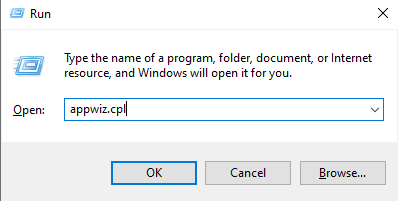
Step 2: Click on “Turn Windows features on or off” from the left-hand side. Click on yes if prompted.
Step 3: Now, look for Media Features and expand it. Turn off both “Media Features” and “Windows Media Player” by unchecking the respective boxes.
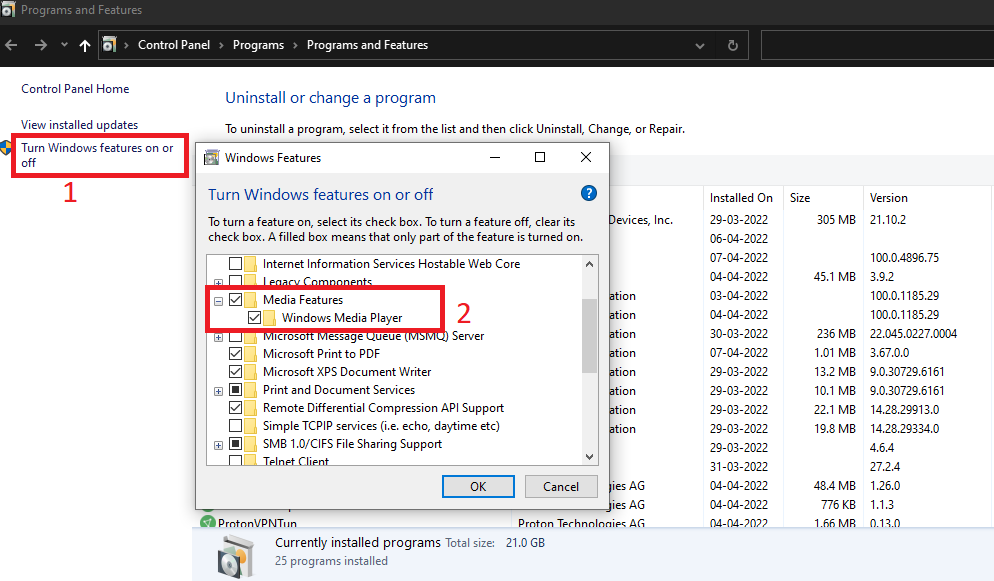
Step 4: Click OK and you’re done.
That’s it, you’ve successfully disabled the Digital TV Registration Application.
Method 2: Turn it off through Resource Monitor (A little difficult)
Step 1: Click Ctrl + Shift + Esc to open the Task Manager or by right-clicking on the taskbar and choosing task manager.
Once inside, click the performance tab, and then open it.
Step 2: Click the Performance tab, then click the Open Resource Monitor button.
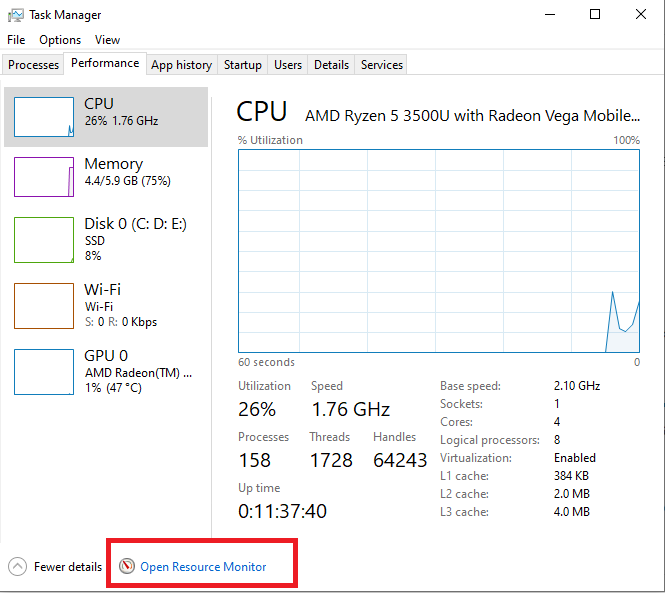
Step 3: Look for ehprivjob.exe inside the CPU, Memory, and Disk corner, and then click on Stop.
Method 3: Uninstall the app entirely
Step 1: Right-click on the Windows button and then select Control Panel. Select Programs and Features in the Control Panel.
Step 2: Locate the digital TV tuner in the list of the programs that are set up on your computer, and click it once it has been found.
In the upper-right region of the screen, you will see the icon to uninstall the application, and click on it.
Step 3: Wait until the process is complete and after that, open Registry Editor by pressing Windows + R and typing “regedit.msc“.
Step 4: Within Registry Editor, go to:
HKEY_LOCAL_MACHINE\Software\And click on the folder that contains Digital TV Tuner. Delete this folder.
Step 5: After that, visit the following path:
HKEY_LOCAL_MACHINE\Software\Microsoft\Windows\Current Version\Run\eg UIDelete everything within this folder.
Restart your computer and you’ve successfully removed Digital TV Tuner.
Why should you remove the Digital TV Registration application?
There can be multiple reasons for removing the Digital TV Registration application. You may not have a use for it, or it might not be working properly. It is also known to slow down your computer.
Uninstalling the registration application can free up valuable system resources. This can improve overall system performance and help your computer run more smoothly.
Secondly, if you do not use the digital TV tuner regularly, uninstalling the registration application can save you time and hassle.
Third, if your computer is experiencing problems and you need to troubleshoot it, uninstalling the registration application can make it easier to find and fix any issues.
Overall, there are several good reasons to remove the digital TV tuner registration application from your PC.
Is it safe to remove Digital TV Tuner Device Registration Application?
Yes, it is safe to remove the digital TV tuner registration application. The application is used to register your digital TV tuner with Microsoft, and it is not required for the device to function correctly.
You can safely remove the application via the method we have shown in this article.
Conclusion
In conclusion, there are a few ways to disable the Digital TV Tuner Device Registration Application.
If you are not using the application, disabling it will free up some system resources.
You can either use the Registry Editor or follow the simpler methods, the end result will be same.