Welcome to an exhaustive guide on how to uninstall Paladins on Windows, Playstation, and Xbox.
Out of all the video games I’ve played in my life, Paladins is one of my favorites. I never thought I’d uninstall it, but I did. I’ll tell you what issues I faced and why I uninstalled Paladins: Champions of the Realm, as well as how I did it.
I uninstalled Paladins because it was using too much of my computer’s resources. Even though my computer is more than capable of running Paladins, the game was using up all of my CPU and GPU power.
This made it difficult for me to do anything else on my computer while Paladins was running.
Because of this, I decided to uninstall Paladins from my computer. It was a difficult decision to make because I really enjoy playing the game, but it just wasn’t worth the hassle anymore.
What is Paladins: Champions of the Realm?
Paladins: Champions of the Realm is a new free-to-play shooter from Hi-Rez Studios. It’s a team-based game that pits five players against another team of five players in an online battle. The aim of the game is to capture and hold objectives, and to kill the opposition.
Paladins is set in a fantasy world, and players can choose from a variety of characters to play as. These characters fall into one of four classes: Damage, Support, Flank, and Front Line. Each class has its own unique abilities that make it important for the team’s overall strategy.
One of the things that make Paladins stand out from other shooters is its card system. Cards can be used to give your character a temporary boost in power or to give them a new ability altogether.
Related:
Five Reasons to Uninstall Paladins
There are several reasons why you might want to uninstall Paladins Champions of the Realm. The first reason is that the game can be quite addictive and it’s easy to lose track of time while playing. If you’re trying to focus on other things, Paladins can be a major distraction.
The second reason is that the game requires a lot of system resources, which can slow down your computer or even cause it to crash.
Third, Paladins can be quite frustrating because there’s always someone who’s better than you. This can lead to feelings of inadequacy and discouragement.
Fourth, the game is often updated with new content, which can clutter up your hard drive and take up valuable storage space.
Finally, Paladins can be expensive, especially if you want to buy all the different skins and champions.
How do I uninstall Paladins on Windows?
Method 1: Uninstalling via the Paladins launcher
- Open the Paladins launcher from your desktop or by searching for it.
- On the top left corner, there will be a hamburger icon. Click on it.
- Click on options.
- You should see “uninstall” there, click on it and you’ve successfully uninstalled Paladins!
Method 2: Uninstall Paladins through Steam
- First of all, make sure you’re connected to the internet and launch Steam.
- Go to your Steam library. It’s the place where you can see the list of all your purchased/installed games.
- Within the library, look for Paladins.

- Right-click on Paladins and go to Manage.
- Within this window, you will see an “Uninstall” option.

- Click on it, and click uninstall one more time in the pop-up window. That’s it!
Method 3: Uninstall Paladins via Epic Games launcher
If you have installed Paladins through Epic Games, you will have to follow this method.
- Open your Epic Games launcher and go to library from the left-hand panel.
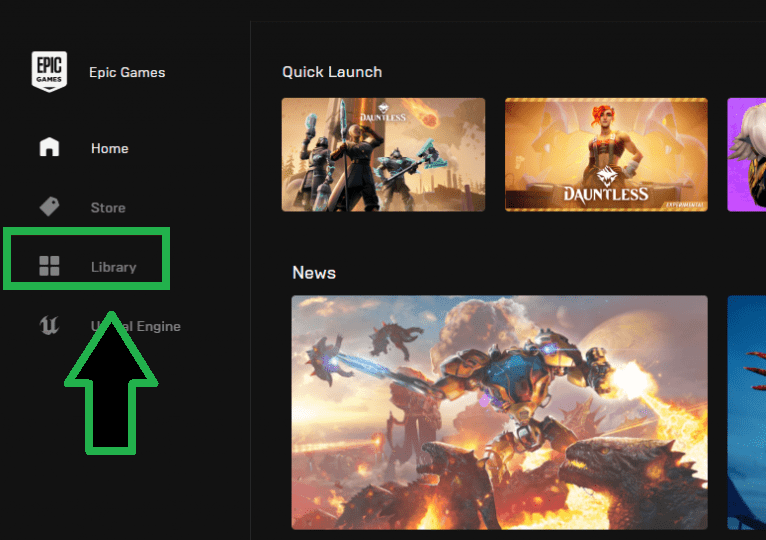
- Once inside, look for Paladins and click on the three dots near it.
- Now click uninstall and confirm your uninstallation from the pop-up window.

And congratulations! You have successfully uninstalled Paladins.
Method 4: Simply delete all the game files
If for some reason, the above methods do not work for you: what you can do is delete all the game files. This is not the preferred method, but it’ll help if nothing else works.
- To delete all the Paladins files, open your File Explorer and go to C:\Program Files (x86)\Steam\steamapps\common\Paladins.
- Delete the Paladins folder and all its contents.
- Open your Steam library and right-click on Paladins. Click Delete Local Content. This will delete the game from your computer.
How do I uninstall Paladins on Playstation?
There is no one-size-fits-all answer to this question, as the process of uninstalling Paladins on Playstation may vary depending on the specific console and version of the game you are using.
However, some basic steps you can take to uninstall the game are:
- The first thing you need to do is go to the PlayStation home screen and open the Settings menu.
- From there, navigate to the Applications tab and select Paladins.
- Now press the Options button on your controller and select Delete.
- A confirmation prompt will appear asking if you are sure you want to delete Paladins. Select Delete again to complete the process.
How do I uninstall Paladins on Xbox?
First, open the Xbox One dashboard and navigate to the “My Games and Apps” section.
Next, scroll down to the “Paladins” tile and press the Menu button on your controller.
From here, select “Uninstall” and then confirm you want to remove the game from your console.
How do I uninstall Paladins PTS?
The steps to uninstalling Paladins PTS are the same as uninstalling Paladins. Every method that we have mentioned above is going to work and help you uninstall Paladins PTS from your PC!
Here are the most basic steps though:
- Make sure Paladins is closed.
- Go to the Start Menu and click on Control Panel.
- Under Programs, click on Uninstall a Program.
- Locate Paladins PTS in the list of programs and click on it.
- Click on the Uninstall button and follow the prompts to complete the uninstallation process.
Why is Paladins not opening?
There is no one answer to this question as the developers of Paladins have not given a concrete reason for why the game is not opening. However, there are several possible explanations that could account for the game’s delay.
On Tuesday, Paladins had an open beta on PS4 and Xbox One. However, since then, many players have been unable to open the game.
In addition, those who are able to open it find that it’s not working properly. For example, the matchmaking system is not functioning correctly, which is causing players to be unable to play the game at all.
Some people have also said that they’re getting kicked out of matches right after they start.
How to reinstall Paladins: Champions of the Realm?
If you’re having trouble downloading or installing Paladins, or if you’d like to reinstall the game, follow these steps:
First, make sure your computer meets the minimum system requirements for Paladins. You can find these requirements on the Paladins website.
Next, download and install the Paladins installer. Once the installer is downloaded, open it and follow the on-screen instructions. If you’re having trouble installing Paladins, consider talking to their support or searching your issue online.
Once Paladins is installed, open the game and sign in with your Hi-Rez account information.
Conclusion
In conclusion, Paladins is a great game but it can be frustrating when it’s not working properly or slowing down your PC, or causing other problems. If you’re having trouble with Paladins, try uninstalling it and then reinstalling it.
Uninstalling Paladins is a straightforward process that can be completed in a few minutes. By following the steps outlined in this article, you can remove Paladins from your computer completely and free up disk space and resources. Thanks for reading!