Not everyone can afford the luxury of getting the best in slot components for a perfect gaming PC on the go. Most PC gamers start with a base PC and slowly upgrade their way up to a potentially excellent gaming machine. Which leads to bottleneck your pc, and probably a fix to CPU bottleneck comes to a good solution here.
However, in the process of doing so, many people run into some bottlenecking issues, whether it CPU, GPU, or RAM bottlenecking.
While the RAM and GPU bottlenecking is another topic, it is crucial to understand that if your current RAM is not slow and cannot keep up with your processor, it will cause stutters or freezes. Whereas, if your GPU is slower than your CPU, you won’t face any major performance issues like stutters.
That is because the GPU is run at its 100% potential to try and keep up with the CPU speed load, and that’s not a bad thing.
Now to our main topic, How to fix CPU bottleneck? You can try to fix your CPU bottlenecking by increasing the graphics quality and rendering resolution in FPS games to make your GPU work harder. You can also eliminate all the background processes like a Web Browser that you do not need during gaming. And ultimately, you can either overclock your CPU or upgrade to eliminate the CPU bottleneck.
A Quick Reminder: Before resorting to any serious troubleshooting or settings, you should be monitoring your Task Manager during gaming and see if there is any process hogging your CPU resources unchecked.
How To Fix CPU Bottleneck?
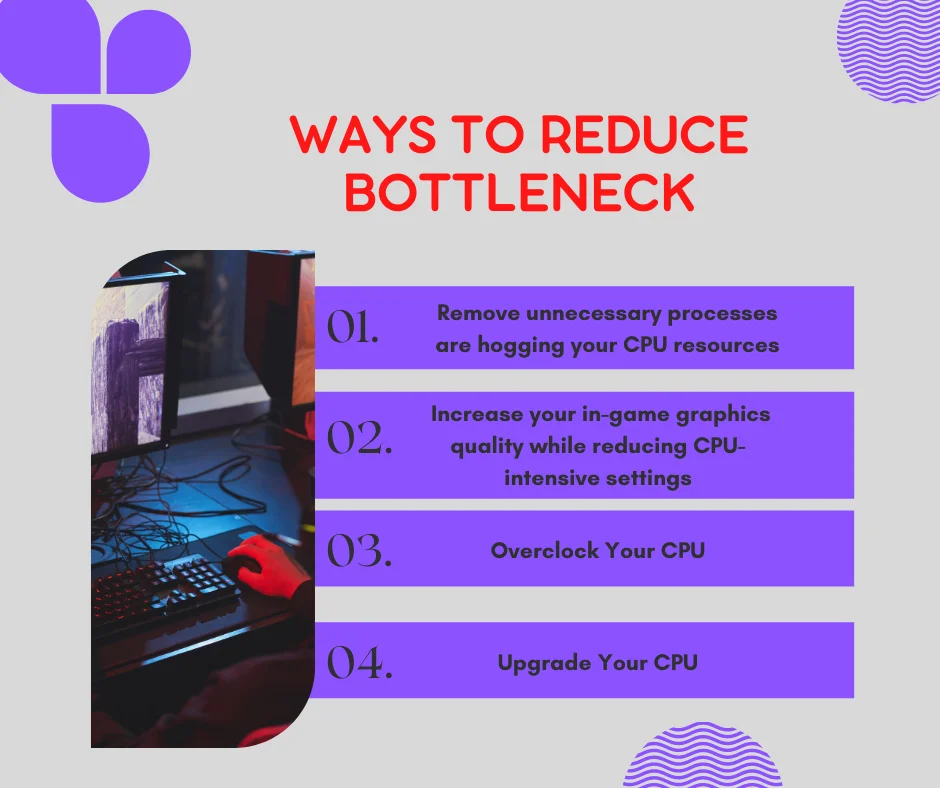
There are a few things you can try to reduce your ultimately end your CPU bottleneck issue.
1- Remove Unnecessary Programs
The most straightforward Solution to reduce CPU bottleneck is to check your Task Manager during gaming. Check what unnecessary processes are hogging your CPU resources. Sometimes, you can find processes like Google Chrome, Skype, or Discord hogging up to 50% capacity of your CPU resources, and it will cause a CPU bottleneck issue.
2- Increase Graphic Related Settings
Another good thing to try is to increase your in-game graphics quality while reducing CPU-intensive settings. Increasing the graphics quality in an FPS game will make your GPU work close to its 100% potential and stay balanced with your CPU. Reducing CPU-intensive settings like vegetation, density, and view distance can also help relieve your CPU from some load.
3- Overclock CPU
You can also try overclocking your CPU to provide more processing power and keep on par with your GPU. Overclocking your processor speed can provide you with an extra bit of processing power. However, you should try this method with caution and do not overclock too much. Also, keep your processor temperatures spikes in check as well. Overclocking tends to make your component overheat a lot.
4- Upgrade CPU
Ultimately, you can upgrade your processor to a more compatible version for your GPU. You can check your motherboard make and compatibility, research, and upgrade your processor to a more suitable one. Not only will it fix your CPU bottleneck issue for good, but it will also increase your PC’s overall performance.
What Is Bottleneck?
Before we move forward to the solutions, it is crucial to understand the bottleneck in PCs. What does the neck of the bottle look like? Small and narrow than the rest of the body. It significantly reduces the water flow area; thus, taking water from the bottle is slower.
The same is the case in PCs as well. When there is a component inside your PC that is under-performing than others, it will result in performance gaps. The PC bottleneck can interrupt the Processing flow and potentially impact the performance.
For example, running an RTX GPU with a Core i5 -5th Gen processor will cause serious CPU bottleneck failure issues. In this scenario, your GPU will run at 40-60% potential, whereas your CPU will run at 100% speed all the time. Your GPU will have a wait for your CPU to free some resources to process further, resulting in performance gaps.
What Happens If Your CPU Bottlenecks?
In our most thorough investigation into system bottlenecks, we picked one game, four GPUs and three CPU’s and put them on our test bench.
First up, one of our favorite game for showcasing smooth scaling across both CPU and GPU is Shadow Of The Tomb Raider at 1080p resolution.
As it turns out, when you’re a low-end graphics card, you can only reach about 17 FPS at high graphic settings. You will not get much boost from upgrading your CPU.
In this case , the Core i5-9600 actually performed a little worse than i3-8100, and after checking 9900k , it hardly makes any difference.
Now upgrading to a GTX 1050ti doubles VRAM from two gigabytes to four, giving us a faster GPU, and yet we still don’t see any major improvement from a better CPU.
As you can see from the graph, we’re off to the races the second we swapped for something beefier like an RTX 2060 with six gigabytes of VRAM and more than double the CUDA cores.
After doing a benchmark, we found that there isn’t much gap in core i9 with eight cores and i5 with 6 six cores. But the gain of performance and 18% in fps due to the extra 2 cores and threads were quite impressive.
The benchmark became more interesting when we upgraded the graphic card to RTX 3070, and surprisingly, we saw zero gain in performance on the Core i3 CPU because of the bottleneck. But with higher-end processors, the performance was quite good that core i9 stars to leave i5 in the dust.
Shadow of the Tomb Raider
All data shown on setting high with 1080p resolution.
How To Know If Your CPU Bottleneck?
There are quite a few ways to check whether your CPU bottlenecks or not. You should monitor your CPU temp for bottleneck issues, even if you think it is not bottlenecking because it is not always because of hardware incompatibility.
The most obvious sign of CPU bottlenecking is that you face performance issues, even with a GPU more than enough for a certain First-person shooters game.
You can also check online calculators, add your specifications, tell which component is not compatible and bottleneck the performance. However, do note that online calculators are not always accurate, and you should check manually to understand as well.
You can also install software like the MSI Afterburner program to check how much your CPU and GPU are working during gaming. If your GPU stays below 80% and the processor load keeps working on 100% capacity constantly, it is clear that your CPU bottleneck does not allow your GPU to work at its full potential.
And lastly, if there is a major difference between your GPU and Microprocessor model, then it is clear that one of those components will bottleneck.
Conclusion
CPU bottleneck is a serious issue that can create performance gaps between your GPU and CPU. Your GPU works at 60-70% potential, whereas your processor constantly works at 100% potential. That means your GPU has to wait for a little for your CPU to make some room for more processes. All this happens in the nick of time, but it can cost you performance issues.
Your GPU needs to work more and provide more processing for better quality and performance. In such a way, 100% usage of GPU or CPU is not a bad thing; rather, it is a good thing. So, when your CPU starts to bottleneck the performance, you should either eliminate the unnecessary resources hogging the CPU or increase the graphical quality and Frame rate in games to make it work in balance with the CPU. You can also resort to overclocking or upgrading to end the CPU bottleneck.
Frequently Asked Questions
When a CPU bottlenecks, it means that it cannot keep up with the processing power of your GPU. When your GPU is faster than the CPU in processing, it will result in a CPU bottleneck. A CPU bottleneck can cause serious performance issues. Making your CPU a little load free is crucial to reduce the CPU bottleneck.
No, bottlenecks in PC do not damage your PC in any way. However, it does impact the performance of your system. That is why you do not want any of your PC components to bottleneck the performance of other components. Also, if your components like GPU or CPU are working at 100% potential, it is not a bad thing; rather, it is good that you are using the full potential of your hardware. However, it is only good if all your components work at 100% and do not bottleneck other parts.
Yes, overclocking the CPU can reduce or potentially eliminate the CPU bottleneck issue. That is because overclocking increases the processor performance and potential. However, do keep in mind that if the difference between the make of your CPU and GPU is high, then it is less likely that it will completely fix the bottleneck issue