We know it, you are an avid gamer! That’s why you hate a slight latency in the gameplay. Guess what? We are here with the best DNS servers for PS4 and PS5 to help you escape the trouble.
Don’t worry! Apart from giving you the list of servers, we will also walk you through getting them to work. If you are strange to the mere idea of DNS, you can find a short introduction below.
Fastest and Best DNS Servers for PS4/ PS5

For convenience, we have divided this article into different sections. Don’t want to wander through all? You can just jump to the list of servers.
Also Read:-
- iPad games for cool guys- You must try out
- 50 Best Rainmeter Skins and Themes for Windows
- How to Join a PlayStation Party Chat on PC: PS4 and PS5
- 20+ Best Random Video Chat Apps to Talk to Strangers
What is DNS?
DNS stands for Domain Name System. Simply put, it works as an interpreter. When you enter the URL (eg: google.com) into the address bar, DNS translates the same to the IP address of the website.
Incorrect DNS configuration can get you into trouble. You may even get an inert connection. That’s why most people leave the settings as they are. However, for those who know what they’re doing, changing DNS can do wonders.
Best DNS for PS5 and PS4
Here comes what you were waiting for.
| DNS Name | Primary DNS | Secondary DNS |
| 8.8.8.8 | 8.8.4.4 | |
| Yandex | 77.88.8.8 | 77.88.8.1 |
| Cloudflare | 1.1.1.1 | 1.0.0.1 |
| FreeDNS | 37.253.1.174 | 37.253.1.177 |
| DNS Advantage | 156.154.70.1 | 156.154.71.1 |
| OpenDNS Home | 208.67.220.220 | 208.67.222.222 |
| Safe DNS | 195.46.39.39 | 195.46.39.40 |
| Comodo DNS | 8.26.56.26 | 8.20.247.20 |
| OpenNIC | 23.94.60.240 | 128.52.130.209 |
| Dyn | 216.146.35.35 | 216.146.36.36 |
| DNS Watch | 82.200.69.80 | 84.200.70.40 |
| Alternate DNS | 198.101.242.72 | 23.253.163.53 |
| SmartViper | 208.76.50.50 | 208.76.51.51 |
| Verisign | 64.6.64.6 | 64.6.65.6 |
| Uncensored DNS | 91.239.100.100 | 89.233.43.71 |
| Quad9 | 9.9.9.9 | 149.112.112.112 |
| CleanBrowsing | 185.228.168.168 | 185.228.168.165 |
| UltraRecursive DNS | 156.154.70.1 | 156.154.69.1 |
| AdGuard DNS | 176.103.130.130 | 176.103.130.129 |
| Century Link | 205.171.3.66 | 205.171.202.166 |
| Hurricane Electric | 74.82.42.42 | – |
| puntCAT | 109.69.8.51 | – |
| Neustar | 64.6.64.6 | 64.6.65.6 |
| Fourth Estate | 45.77.165.194 | 45.32.36.36 |
| Level 3 | 209.244.0.3 | 209.244.0.4 |
| Norton DNS | 199.85.126.10 | 199.85.126.20 |
How to Choose the Fastest PS4/PS5 DNS Server?
Now you have more than enough third-party servers. Which one should you go with? How do you stumble upon the ‘one’?
Measure the Latency
The higher the latency, the lower the gaming performance will be. So, you have to pick the one with the lowest latency or ping time. You can use GRC’s Domain Name Speed Benchmark software (Windows) or DNS Speed Test App (Android).
Be Wary of the Security
Do not go blind over the speed. When selecting a DNS server, you have to be cautious about security. So, just don’t randomly pick one. Research a bit about the reputation and safety features of each before you decide.
How to Change DNS Server Configuration on PS4?
You don’t have to rack your brain to alter DNS server settings on PS4. Just follow the steps given below.
- You have turned on your PS4, haven’t you? Now, go to Settings and then choose Network Settings.
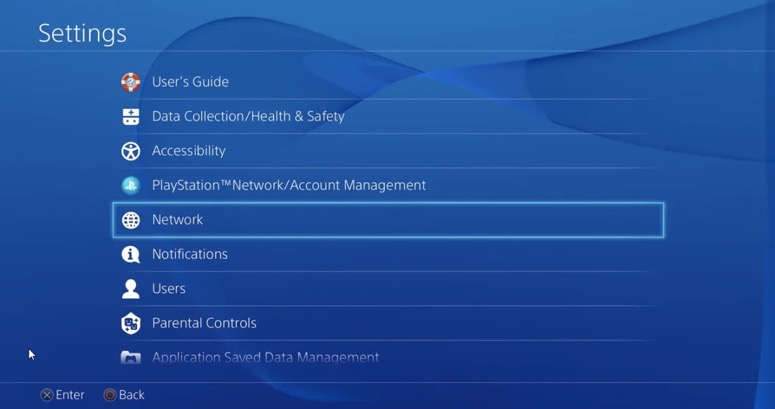
- From the five options you get under Network, opt for Setup Internet Connection.
- You get two options; LAN and WiFi. Choose the one you have. Then, pick Custom.
- On the next screen, you will see the IP address settings. Go with Automatic.
- For the DHCP Settings, you need to opt for Do Not Specify.
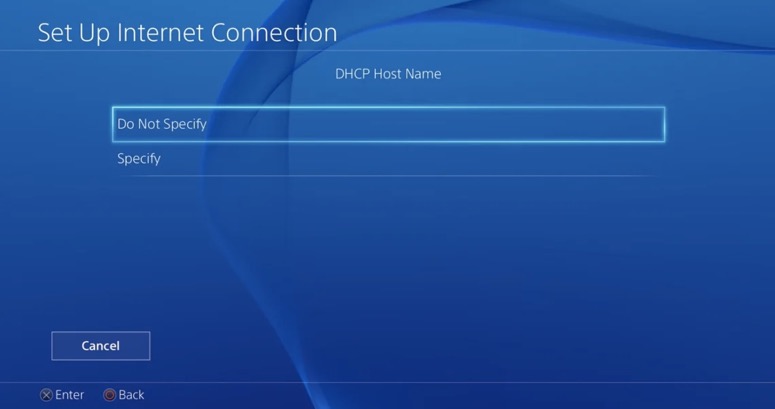
- Here, you get what you were looking for. To set the DNS yourself, you have to pick Manual.
- Now, enter the primary and secondary DNS addresses {We hope you already copied the best DNS for PS4}.
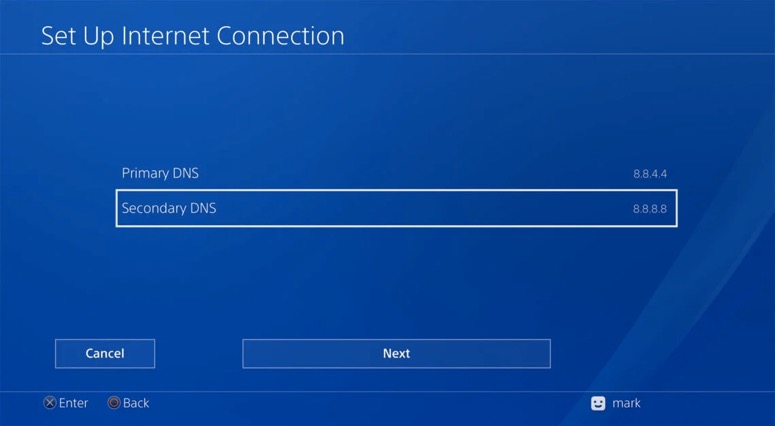
- MTU Settings screen is the next one you will see. Go for Automatic.
- For proxy servers, your choice should be Do Not Use.
- As the final step, press the Test Internet Connection button.
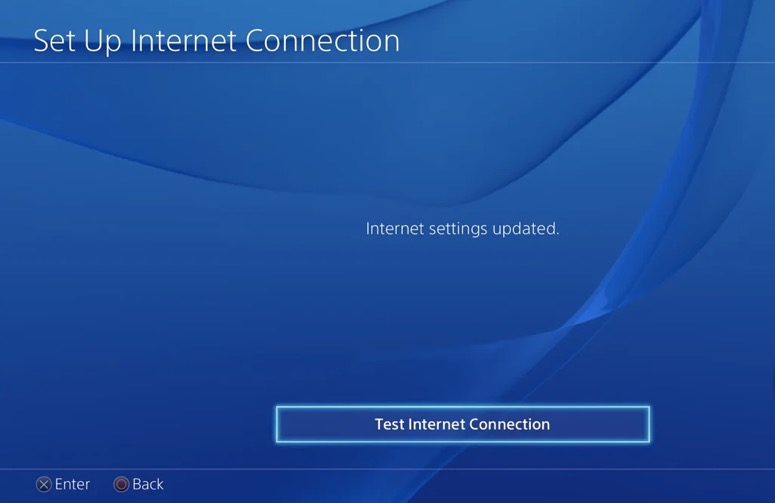
What if you are a PS5 user? Well, that’s what we are going to tell you now.
How to Change DNS Servers for PS5?
The process is almost the same. However, the PS5 lacks a few steps as compared to the PS4.
- Turn your PS5 on and go to Settings.
- Choose Network Settings.
- Opt for Setup Internet Connection.
- Go to Advanced Settings and toggle the DNS Settings to Manual.
- Enter the primary and secondary addresses here.
- Press OK and test the speed to confirm everything is working fine.
There you go!
Bonus Tip: How to Run DNS Benchmarking on GRC Tool? {Windows Only}
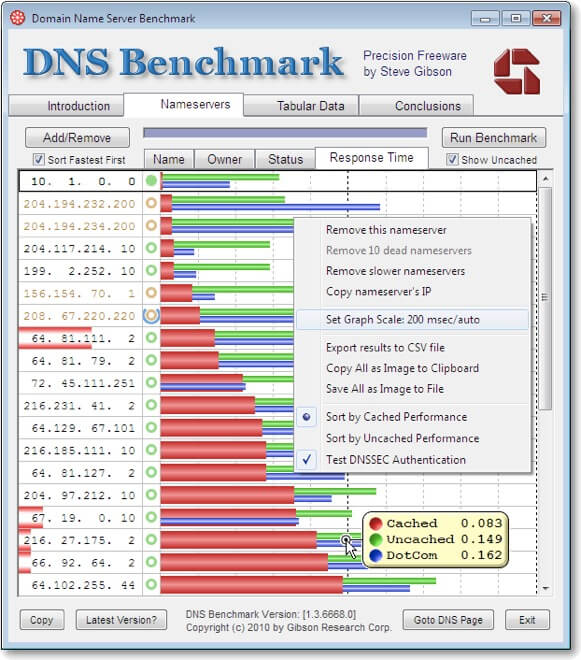
- The obvious first step is to download the GRC software. You can find the link by scrolling up a bit.
- Before you begin the benchmarking, ensure you have no other device connected to the same network. This ensures the maximum accuracy.
- No installation is required! The tool is ready to run out of the box. Just open DNSBench.exe.
- Wait a couple of minutes so that the software finishes the automatic discovery.
- Go to the Name Servers tab. Right-click on the Remove Redirecting Servers to keep your results away from lousy DNS servers.
- You can use the Add/Remove option if you want to test any custom DNS servers which are not in the given list.
- Click on the Run Benchmark button.
- Wait a bit after the completion of the test. Yay! There you have it.
You can now pick the fastest DNS server for your PS4 and PS5
Frequently Asked Questions
We can’t send you towards a single option. Cloudflare and Sectigo (paid) are the best PlayStation DNS servers for gaming. If you are ready to compensate a bit for the speed, you can include Google in this list.
Yes, it is! However, everything boils down to the DNS choice you make. Always select a server that never sacrifices security.
To find your current DNS server on PlayStation, follow Settings>> Network Settings. You can now see all the network information including the DNS server address.
In our experience, 1.1.1.1 (Cloudflare) performed better with the maximum speed. If you face issues with that, go with Google (8.8.8.8).
Of course, the Cloudflare DNS. Then again, the location also plays a vital role in the DNS server speed. So, make sure you do a speed check before coming to the final decision.
Also Read:-
- [How to] Can You Use Wii Controllers on Nintendo Switch? Explore Compatibility
- How to Uninstall Genshin Impact? (Windows/Android/Playstation)
- How to Stream Netflix on Discord with no Black Screen?
Conclusion
What do you think? You have got a list of over 25 fastest and best DNS servers for PS4/ PS5. Moreover, we gave you a tutorial to tinker with the network settings. What are you waiting for? Switch to the one given above and start playing right now! Don’t forget to remind us of any significant DNS server that we missed.